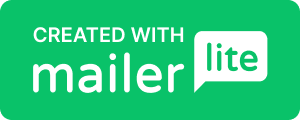Zap Your Admin: Save 10 Minutes a Day with One Simple PDF Automation
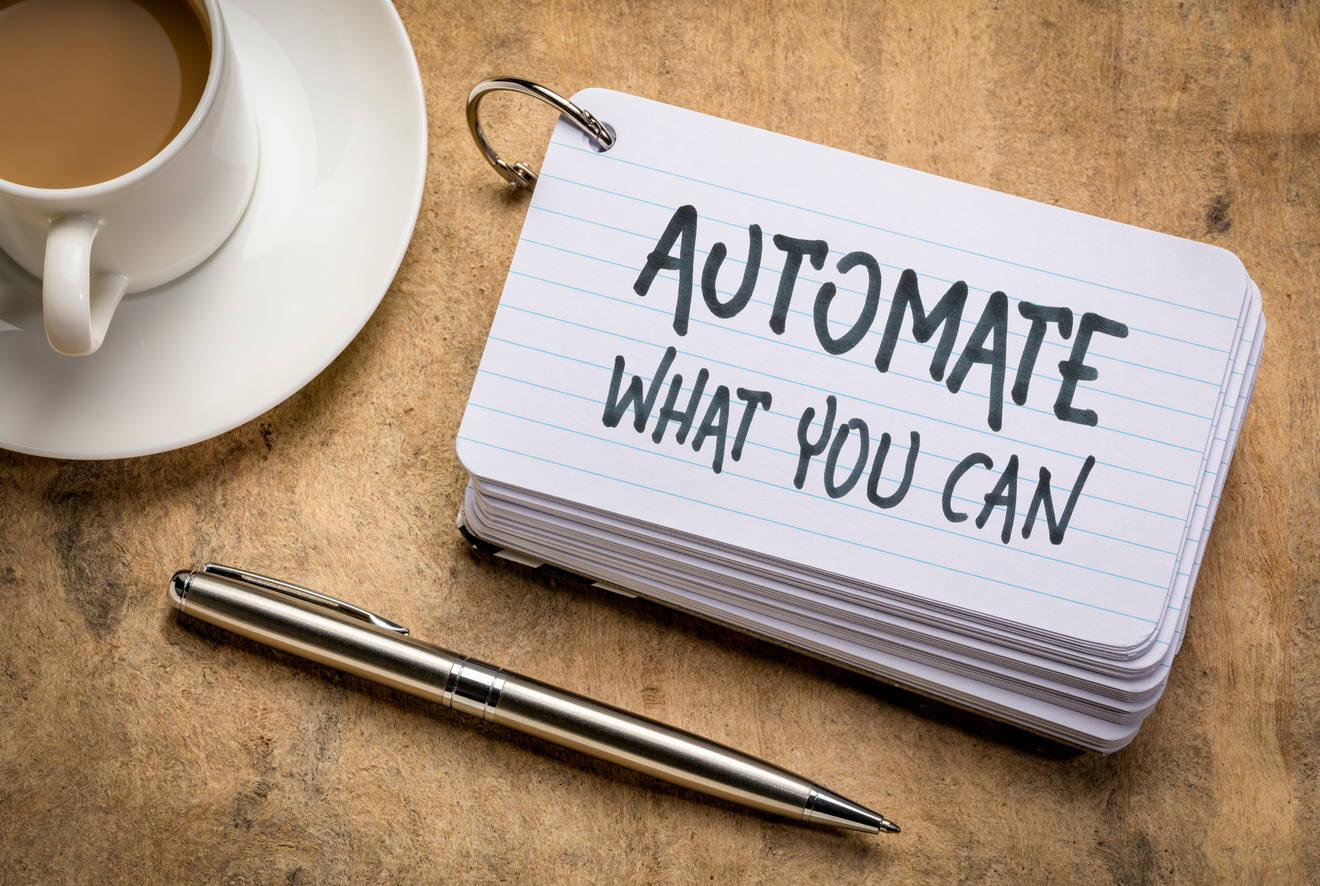
Every business owner dreads sending repetitive email attachments, moving files between apps or chasing up client details—especially when it comes to invoices. With one simple Zapier zap, you can reclaim those lost minutes in under ten. Here’s how it works:
Filter incoming mail: Only trigger on any new Gmail message whose subject or body contains the word “invoice”, so you never save unrelated attachments.
Grab the attachment: As soon as Zapier spots an invoice email, it picks up every file attached.
Save to Drive: Those attachments are automatically uploaded into your designated Invoices folder in Google Drive—no manual downloads or forwards required.
Verify & automate: Test the zap by sending yourself a mock invoice email. Once you see it land in the right folder, switch the zap on and let it run.
In ten minutes, you’ve created a hands-free invoice pipeline: every time a client sends an invoice, it’s neatly filed away for you. No more hunting through your inbox or risking human error—just one clean, repeatable process that frees you up to focus on growing your business.
Automation Steps:
Create a new Zap
- Log in to Zapier and click Create Zap.
- Name it “Auto-Save Invoice Attachments” so it’s easy to find later.
Set up the Gmail trigger
- App & Event: Select Gmail → New Email.
- Account: Connect the Gmail address you use for client invoices.
Customize Trigger:
- Label/Mailbox: Choose “Inbox” (or a specific invoice label if you already filter).
- Include Attachments?: Turn On.
- Search String: Enter invoice to fire whenever “invoice” appears in the subject or body.
- Tip: Use subject:invoice if you want to limit it strictly to the subject line.
- Test Trigger: Pull in a recent invoice email to confirm everything is working.
Add a Filter (optional but recommended)
- Click the + below your trigger and choose Filter by Zapier.
- Set the rule: Only continue if → Attachments Exists → (Boolean) → True.
- This prevents the Zap from running when an “invoice” email doesn’t actually have an attachment.
Create the Google Drive action
- Click +, select Google Drive → Upload File.
- Account: Connect your Drive.
Set Up Action:
- Folder: Browse to or paste the path of your Invoices folder.
- File: Select the Attachment field from the Gmail trigger.
- File Name: Use a combination like {{Subject}} – {{Attachment Filename}} for clarity.
- Test Action: Run the test to make sure the invoice lands in the correct folder.
- Optional Notification
- Add another action if you’d like a heads-up: choose Email by Zapier or Slack, then customise the message (e.g. “New invoice saved: {{Subject}}”).
Turn it on
- Review your steps in the left-hand panel and click Turn on Zap in the top-right.
How it works:
Every time an email arrives in your inbox containing the word “invoice”, Zapier checks it has an attachment, then automatically uploads that file into your designated Google Drive folder. You can test and tweak each step for your exact workflow, add extra actions like notifications or Trello cards, and truly make admin a thing of the past.
In just ten minutes you’ve created a hands-free invoice pipeline that frees you up to focus on growing your business—no more hunting through your inbox or risking human error.